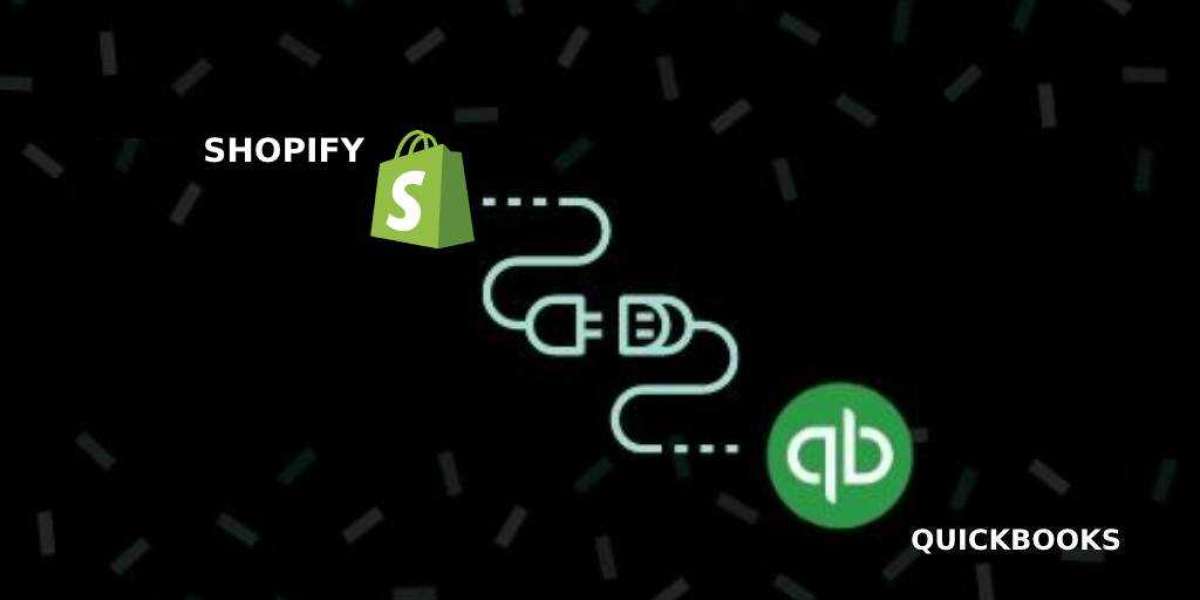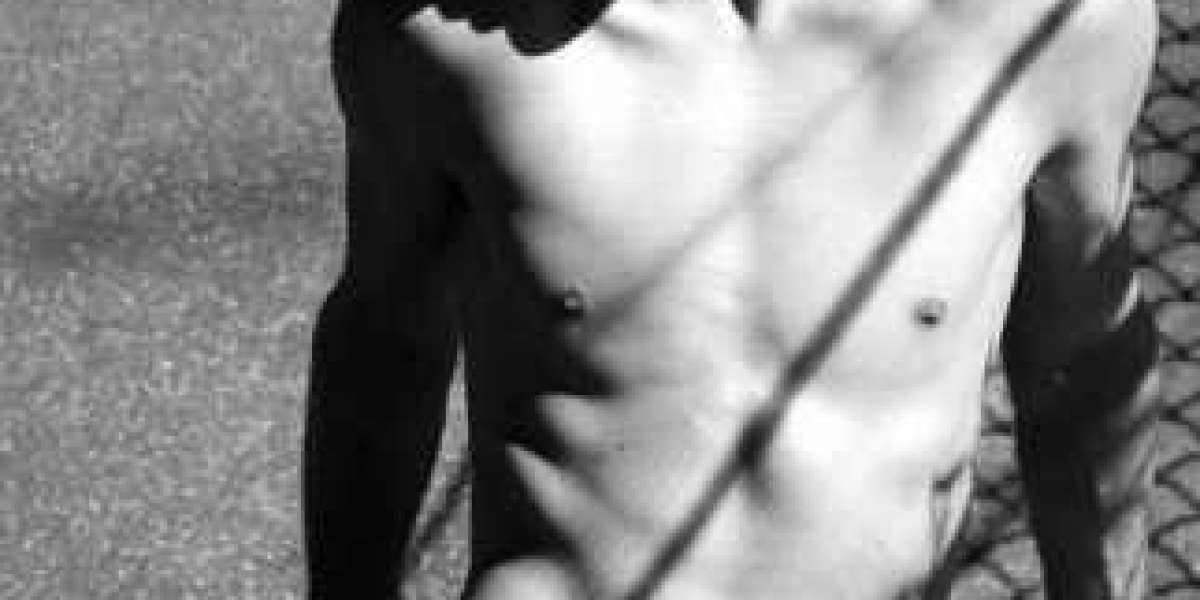To start Shopify Quickbooks Integration, users must first download the QuickBooks app to their Shopify software.
- In Shopify, download and install the QuickBooks app.
- Now, select "Add App" from the drop-down menu.
- Select "Install app" from the drop-down menu.
- Then, based on your preferences, you can choose a payment plan.
- Now read and accept the terms and conditions.
- Select "Connect with QuickBooks" from the drop-down menu.
- A second pop-up window will appear, asking you to approve Intuit to securely exchange your data with QuickBooks Online and Shopify. You can now press the "Connect" button. After that, you'll be transported to Shopify, where you'll need to select which QuickBooks accounts you want to link to Shopify.
- After that, go to "Settings for Payment Fees."
- Then select "Tax settings," "Customer export settings," and "Customer export settings" from the drop-down menus.
- After that, go to "Export settings" and then to the price plan.
- Then select "Complete Setup" from the drop-down menu.
After you've completed these procedures, open your QuickBooks programme and check to see if Shopify has been successfully integrated. You can double-check this by going to the Overview tab under the company setup section. The notice that you have linked Shopify with QuickBooks will appear here.